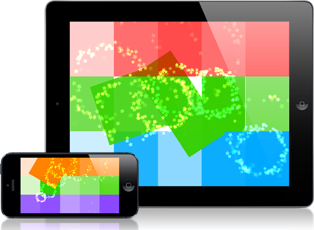Creating an iPhone Game Video
I shot my first gameplay walk-through video for Dapple today and I had a few questions about how I did it (as well as a request for a tutorial), so here I am.
Important Note
It is important to note that the process I’ve used is somewhat backwards from how this kind of video would normally be made. Normally, a script would usually be written first, the voice-over work would be done next, then the video would be made to fit the script. In retrospect, this might have been the better way to go about things. However, I think it would have been much more time consuming. This reverse process worked well enough for me. Next time I might try it the other way and see how it goes.
The Goal
The goal of the video was to create a video that:
- Shows how the game is played
- Demonstrated the various game modes
- Showed the game running on an actual device
- Made the game look good
I knew the biggest issue with shooting this was going to be audio.
Audio
There were several things to worry about with audio:
- I wanted music from the game to play continuously while the video was running (i.e. the music shouldn’t hitch or jump because of edits to the video footage)
- I wanted SFX from the game to appear in the video
- I wanted to be able to record voice-over audio separately from the video so that I could fine-tune that
- I wanted the game audio to sound good
The Setup
I busted out my handy video camera (I’m glad I went through that stage of my life where I was directing short films), my tripod, my shotgun mic, my iPod touch, and my male-to-male 3.5mm headphone cable.
I cleared off a space on my desk. My desk is a nearly black wood, so it provided a nice non-distracting background for the shoot. I tried a few different lighting tests:
- Darkening the room and exposing the camera so that only the screen was visible
- Brightening the room so that the screen wasn’t as bright
- Half-way in between
I was most happy with the half-way solution. I brightened up the room a bit, but manually exposed the camera so that the screen still looked nice and bright. I liked that I could see my hands in the shot, it looked more “human” or just nicer somehow.
I set the camera up on the tripod with it pointing down towards the desk at about a 45 degree angle. I held the iPod where I wanted it and I manually focused the camera. This would stop it from losing focus if the lighting changed slightly or I moved the iPod momentarily out of the camera’s auto-focus zone. Then I adjusted the white balance: it turns out the iPod’s screen is very close to daylight temperature.
Next, I connected the audio output from the iPod directly to the microphone jack on the video camera. This meant that I’d get nice clean audio from the iPod while I was playing and I wouldn’t have to worry about background noise.
In my game’s Options screen, I turned the music in the game down so that it wouldn’t play. You’ll see why shortly. So now I’ve got the game set up to just play sound FX and they play directly into the video camera. Perfect.
Now I shot the video. I did about 5 takes of the whole shoot. Each time I was talking aloud about what I thought I’d say in the voice over. This ensured that I had enough time to talk about things while they were on screen.
Downloading
Once I’d finished all the takes, I connected my video camera to my MacBook via a firewire cable and iMovie was able to import the video directly. I can’t believe how easy that step was! The last time I did video editing, it was on my Windows machine and it took me about a day and a half to get it to recognize my video camera!
Editing
The first thing I did was grab the takes I wanted and arranged them in iMovie. I cut out the sections of the video where I fumbled around or took too long to do something, and just generally tried to say what I wanted to say in as little time as possible. My goal was to cut down to 3:00 minutes. I ended up at 3:13.
Once I had the video cut down with the proper timing, it was time to add the background music. This is why I turned it off in the game. If I had left it on, when I cut a second or two out of the video here and there, the music would skip. So now I grabbed the raw audio file from my computer and loaded it in as background music. Sweet.
Now for the hard part: the voice-over work. I hooked my mic up to my Mac Book and started recording. My first instinct was to try to do the whole thing in one go, but this turned out to be a bad idea. Instead it was better to break it up into chunks. Every time it was my instinct to pause, I’d stop recording. That way I had more control over re-recording chunks when I’d misspeak (which was frequently). It took me about 3 hrs to record (and re-record) all the voice-over audio to the point where I was happy with it.
Doing the voice-over stuff in chunks had an added bonus: I was able to duck the background audio while I was speaking, but then let the full music and SFX come through when I wasn’t speaking, which makes the game sound a lot better.
One note: if you’re using iMovie, be careful with where you start/stop your voice-over clips. If you start a VO clip too close to the end of another VO clip, the 2nd clip won’t duck the background audio! You need to either leave enough room for the first clip to come back up to full volume before you start your new clip, or you need to decrease the ducking ramp on both clips so that they can sit closer together. That issue wasted about 90 minutes of my day.
Finally, I created my Splash screen image to drop into the end of the video and loaded that into iMovie (you have to import it to iPhoto first, then use the iPhoto image loader in iMovie to load the image). The splash screen has the name of the game, the launch date (which is still vague at Feb 09) and the website for the game.
Uploading
Once it was all done, I exported the video from iMovie and uploaded it to YouTube. That’s when I noticed that the video was being exported significantly brighter and desaturated from what was showing in iMovie. However, this is only on my Mac. Watching the video on my Windows PC looked normal, so either the video is treated differently, or my PC’s monitor has higher contrast and saturation. In the end, I decreased the brightness in the source video very slightly, so that it looks decent on both monitors. I hope that it covers most of the range of how people will see it.
The Finished Product
Here is the final video, uploaded on YouTube:
Now it’s just matter of getting people to watch it!
Owen